
 |
|
Click to enlarge image(s)
|
| A+Essentials |
| Training Goals |
The course is designed for individual that are seeking prepare for the
CompTIA A+ Essential certification exam 220-901
Upgrade Certification Prep for Exam 220-1001 Included
|
| Prerequisites |
None |
Course
Content |
Upon completion of this course, students are expected to be able to:
- List the different components of a computer system
- Describe how each component works within the system
- Adjust various component settings
- Choose the proper CPU
- List Uses of Peripheral Devices
- Explain display devices and their configuration
- Describe how to configure a computer for specific requirements
- List types of networks and network devices and their basic functions
- Connect to the internet and perform basic troubleshooting
- Describe different mobile devices and their uses
- List the hardware requirements for portable devices
- Describe the use of printers, print drivers, and connection options
- Perform basic printer maintenance and troubleshooting
|
|
Course
Lessons
|
Lesson 1: Windows Overview and Installation
This lesson explores the different Windows Operating Systems and the processes used to install them.
- Overview on Windows
- Installation Considerations and Requirements
Lesson 2: Windows Interaction and Personalization
This lesson covers information related to interaction and personalization of a Windows OS. Students will learn about the basics of User Accounts and Profiles and about the many ways to interact with Windows and personalize setting with the OS.
Lesson 3: Windows Utilities and Management
This lesson explores the information needed to execute Windows tools and utilities to effectively manage a Windows environment.
- Configure & Manage the Windows OS
Lesson 4: Windows Applications and Features
This lesson explores Windows applications and how to manage, troubleshoot and install them into the OS.
- Configure Windows Applications & Services
Lesson 5: Adding Hardware to Windows and Storage Options
This lesson covers the installation process of hardware and the accompanying software that is needed to integrate the hardware into the Windows OS, as well as a breakdown of storage options available within the Windows OS.
- Configure Devices and Drivers
- Storage for Windows
Lesson 6: Networking with the Windows Operating System
This lesson explores the different methods and procedures required to join a Windows OS to an existing network, modify an existing configuration, and troubleshoot issues that may arise with the networking from an OS perspective.
- Windows Networking
- Types of Servers
Lesson 7: Monitoring the Windows OS and an Introduction to Other OSs
This lesson provides an introduction to monitoring the Windows OS, optimizing performance, as well as data backup and recovery. In addition, other operating systems such as Linux and Mac OSX are introduced.
- Troubleshoot & Optimize Windows
- Other Operating Systems
Lesson 8: Mac OSX Features and an Introduction to Linux
This lesson explores the Linux OS and the similarities between Mac OSX and Linux.
- Other Operating Systems and Technologies
Lesson 9: Shell and Terminal Commands for Linux or Mac OSX
This lesson explores many of the commands used within Linux and Mac OSX to administer those operating systems at an advanced level.
Lesson 10: Introduction to Mobile Operating Systems
This lesson provides and introduction to mobile operating systems. Mobile Oss including some of the features, technologies, and troubleshooting will be covered.
- Mobile Devices and Operating Systems
- Safety, Communication, and Troubleshooting
Lesson 11: Introduction to Virtualization and Basic Security Concepts
This lesson explores virtualization and security. Basic terms and concepts of virtualization are covered along with an understanding of the virtual environment.
This lesson covers the following:
- Set Up & Use Client-side Virtualization
- Identify Security Threats & Vulnerabilities
- Common Prevention Methods
Lesson 12: Windows Security Features and Management
This lesson explores features of the Windows OS for the purpose of maintaining security of data resources, how to implement them, and how to manage those features.
- Window Security
- Best Practices to Secure a Workstation
- Securing Mobile Devices
Lesson 13: Common Troubleshooting and Security Practices
This lesson covers troubleshooting and security principles along with security practices commonly implemented within an IT infrastructure.
- Data Destruction and Disposal Methods
- Securing SOHO Wireless Networks
- Troubleshooting Methodology
- System File Checker
- Physically Secure Computers
Lesson 14: A Practical Approach to Troubleshooting
This lesson explores the various steps, tools, and solutions to troubleshoot and resolve issues related to PCs, security, mobile Oss, and applications.
- Troubleshooting PC OS Issues
- Troubleshooting PC Security Issues
- Troubleshooting Common Mobile Issues
Lesson 15: Safety
This covers safety procedures when working with electronic components and power supplies.
Lesson 16: Various Features and Requirements of Microsoft OS
This lesson compares and contrast various features and requirements of Microsoft Operating Systems including remote booting and editing the operating system.
|
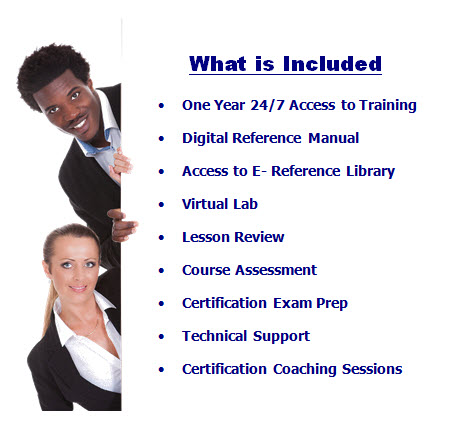 |
|
Categories
 AVAILABLE COURSES
|
.jpg)
.jpg)